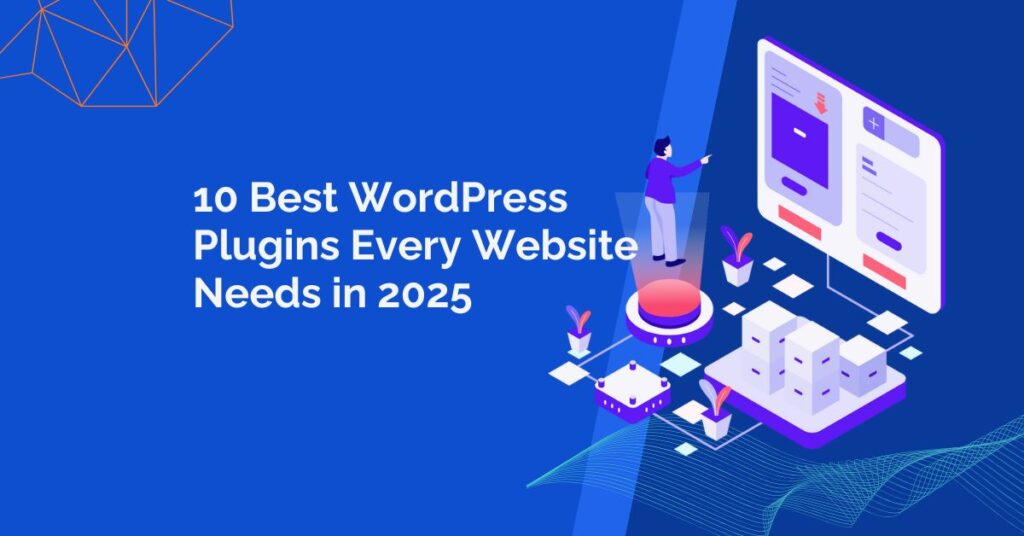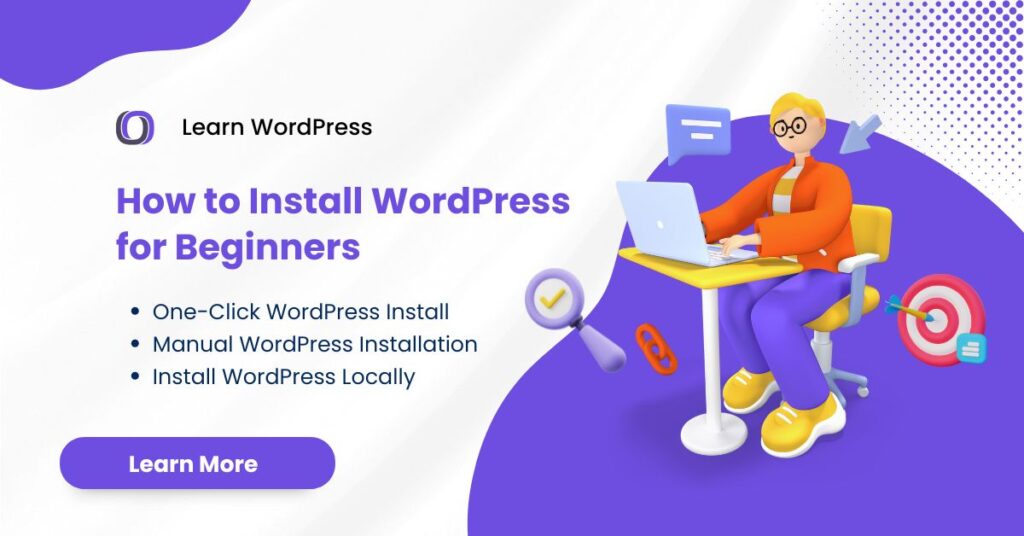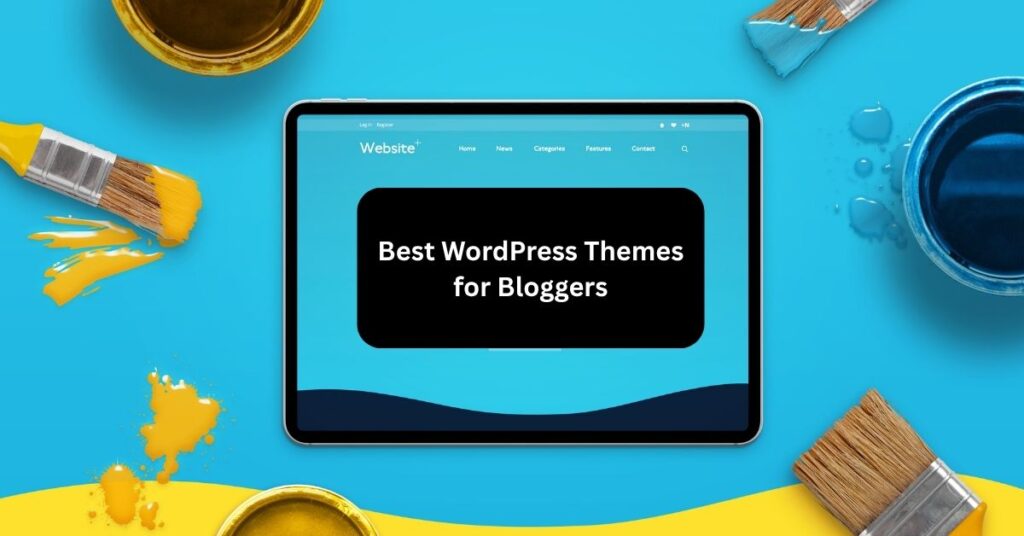The Secret Sauce for a Thriving Website
Building a website can feel like cooking a gourmet meal. You’ve got your main ingredients (WordPress itself!), but to make it truly amazing—deliciously fast, incredibly secure, and attractive to everyone—you need some special spices and tools. That’s exactly what WordPress plugins are: they’re like magical add-ons that give your website superpowers, all without needing to learn complex coding.
Are you a beginner creator, a small business owner, or just someone new to the world of WordPress? Do you feel overwhelmed by all the technical jargon and endless options? Don’t worry, you’re not alone! Many non-techies find it confusing to figure out which tools are truly essential.
In this comprehensive guide, we’re going to demystify the world of WordPress plugins. We’ll walk you through the 10 best WordPress plugins every website needs in 2025, explaining what each one does in simple, clear language. By the end, you’ll know exactly which plugins to install to make your website faster, safer, more visible on Google, and much easier to manage. Get ready to unlock your website’s true potential!
- 1. Why Plugins Are Your Website's Best Friend
- 2. The Essential 10: Best WordPress Plugins Every Website Needs in 2025
- 2.1. Yoast SEO / Rank Math: Get Found on Google
- 2.2. Wordfence Security / Sucuri Security: Your Website's Bouncer
- 2.3. WP Rocket (Premium) / LiteSpeed Cache: Turbocharge Your Site's Speed
- 2.4. UpdraftPlus: Your Digital Safety Net
- 2.5. WPForms: Connect with Your Audience
- 2.6. MonsterInsights: Understand Your Visitors Better
- 2.7. Akismet Anti-Spam: Keep the Junk Mail Out
- 2.8. Smush / Imagify: Make Your Pictures Perfect & Fast
- 2.9. Elementor (Free) / SeedProd: Design Like a Pro, No Code Needed
- 2.10. WP Mail SMTP: Ensure Your Emails Always Arrive
- 3. How to Choose the Right Plugin: A Beginner's Checklist
- 4. Installing and Managing Plugins Safely
- 5. FAQs: Your Plugin Questions Answered
- 6. Conclusion: Equip Your Website for Success
1. Why Plugins Are Your Website’s Best Friend
Imagine WordPress as a powerful engine. It can do a lot on its own, but what if you want it to fly? Or travel underwater? You’d need special attachments. Plugins are those attachments. They extend WordPress’s core capabilities, adding new features or enhancing existing ones.
- No Coding Needed: Most plugins are plug-and-play. You install them, activate them, and often configure them with a few clicks.
- Massive Variety: There are tens of thousands of plugins available for almost any function you can imagine, from e-commerce stores to photo galleries.
- Time & Money Saver: Instead of hiring a developer to build custom features, you can often find a ready-made plugin that does exactly what you need for free or a small cost.
- Keep Up with Trends: Plugins are constantly updated, ensuring your website can keep pace with the latest security standards, SEO techniques, and design trends.
But with so many options, how do you choose? That’s exactly why we’ve narrowed it down to the 10 best WordPress plugins every website needs in 2025. These are the core tools that will give your website a strong foundation.
2. The Essential 10: Best WordPress Plugins Every Website Needs in 2025
Let’s dive into the must-have plugins that will transform your website, making it perform better, stay safer, and attract more visitors.
2.1. Yoast SEO / Rank Math: Get Found on Google
What they do: These are your website’s navigators for search engines. They help you tell Google exactly what your content is about, so when someone searches for a topic you cover, your website shows up. They also provide suggestions on how to make your content more appealing to both readers and search engines.
Why every website needs them:
- Search Engine Visibility: Guides you to optimize your posts and pages for specific keywords, helping your site rank higher.
- Sitemaps: Automatically creates a map of your site, which helps search engines crawl and understand your website structure.
- Meta Descriptions: Lets you write compelling snippets that appear under your title in Google search results, encouraging clicks.
Simple Explanation: Think of it like putting up clear road signs on your website, telling Google where everything is and what it’s about.
Cost Structure: Freemium (Both Free and Paid versions available). You can download the powerful core plugin for free from the WordPress directory.
Beginner’s Verdict: Do I Need Paid? No. The free version of Yoast SEO or Rank Math provides all the essential tools a beginner needs: editing titles and descriptions, readability checks, and creating your site’s map (sitemap). The paid versions add features like optimizing for multiple keywords or automatic internal link suggestions, which are only necessary for large, professional, or rapidly growing content sites.

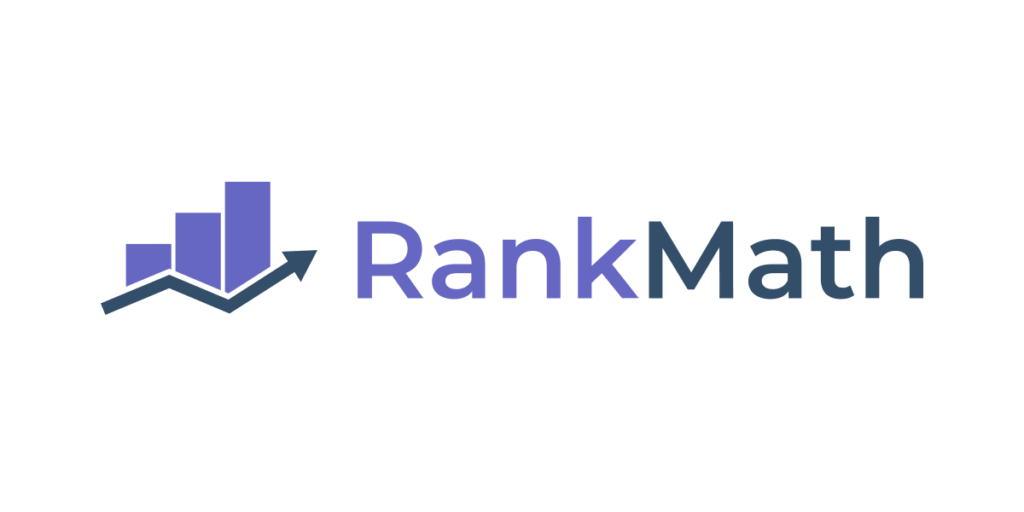
2.2. Wordfence Security / Sucuri Security: Your Website’s Bouncer
What they do: These plugins act like a vigilant security guard and a robust alarm system for your website. They constantly monitor for suspicious activity, block hackers, and protect your site from various online threats.
Why every website needs them:
- Firewall: Blocks malicious traffic before it can even reach your site.
- Malware Scan: Regularly checks your website files for any harmful code that might have slipped through.
- Login Security: Protects your admin area with features like two-factor authentication and brute-force protection (stopping people from guessing your password).
Simple Explanation: Just like you lock your house, these plugins lock down your website, keeping unwanted guests (hackers) out.
Cost Structure: Freemium (Both Free and Paid versions available). The free version is robust and widely used.
Beginner’s Verdict: Do I Need Paid? No. The free version of Wordfence provides an essential firewall, malware scanning, and basic login security. This is enough to protect most new and growing websites. The main benefit of the paid version is getting real-time updates for the firewall rules, meaning you are protected against new threats immediately, instead of waiting 30 days. This is a worthwhile upgrade only when your site is generating significant income and downtime is not an option.
2.3. WP Rocket (Premium) / LiteSpeed Cache: Turbocharge Your Site’s Speed
What they do: These plugins are performance boosters. They make your website load incredibly fast, which is crucial for keeping visitors happy and improving your search engine rankings. Slow websites lose visitors and money.
Why every website needs them:
- Caching: Stores static versions of your pages so they load almost instantly for repeat visitors.
- File Optimization: Compresses your website’s code (CSS, JavaScript) and images, making them smaller and faster to download.
- Lazy Loading: Only loads images and videos when a user scrolls down to them, saving bandwidth and initial load time.
Simple Explanation: Imagine your website as a delivery truck. These plugins repackage everything into smaller boxes and send it via express delivery, so it arrives super fast.
Cost Structure: WP Rocket is Paid Only. LiteSpeed Cache is Freemium and often recommended because the free version is very effective.
Beginner’s Verdict: Do I Need Paid? No, not at first. For a beginner, the free LiteSpeed Cache plugin (if your web host supports it, which many do) or other free alternatives like WP Optimize or W3 Total Cache are fantastic starting points. WP Rocket is an incredibly powerful, premium plugin known for its simplicity and superior results, but you can save the money for later. Start with a free option and only upgrade if you find your site is still too slow after optimizing images.
2.4. UpdraftPlus: Your Digital Safety Net
What it does: This plugin is like an automatic, diligent backup service for your entire website. It creates copies of all your website’s files and database and stores them securely in the cloud.
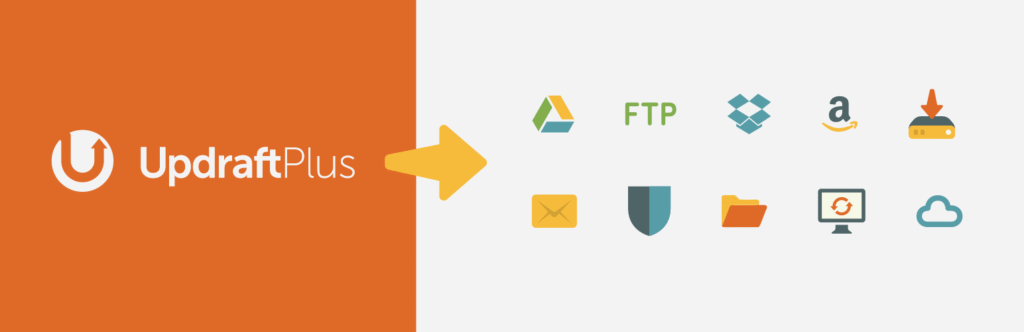
Why every website needs it:
- Disaster Recovery: If something ever goes wrong (a plugin breaks, a hack, a mistake), you can restore your entire website to a previous working version.
- Scheduled Backups: Set it to automatically back up your site daily, weekly, or monthly without you lifting a finger.
- Cloud Storage: Integrates with services like Google Drive, Dropbox, or Amazon S3 for off-site storage, so your backups are safe even if your web server fails.
Simple Explanation: It’s your “undo” button for your whole website. If disaster strikes, you can quickly go back to how things were before.
Cost Structure: Freemium (Both Free and Paid versions available). The free version is one of the best available.
Beginner’s Verdict: Do I Need Paid? Yes, eventually. The free version is excellent—it handles manual and scheduled backups and can connect to cloud storage like Google Drive. However, the paid version, UpdraftPlus Premium, adds critical professional features: automatic backups before updates, incremental backups (only backing up changes, saving time), and the ability to easily restore your site from the WordPress dashboard. Once your site generates any income or stores customer data, this is an essential paid upgrade for peace of mind.
2.5. WPForms: Connect with Your Audience
What it does: This plugin allows you to easily create various types of forms on your website, such as contact forms, survey forms, or even simple order forms, using a drag-and-drop builder.
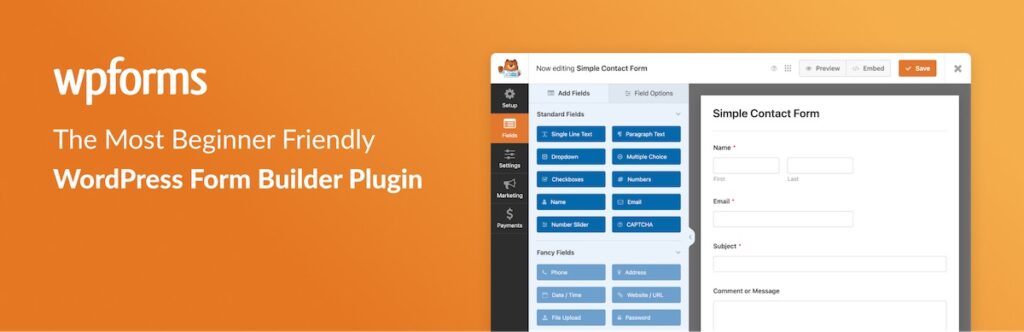
Why every website needs it:
- Communication: Provides a straightforward way for visitors to contact you without revealing your email address directly (reducing spam).
- Lead Generation: Collects email addresses for newsletters, gathers feedback, or allows users to request services.
- Ease of Use: No coding required. You can build professional-looking forms in minutes.
Simple Explanation: This is your website’s easy-to-use “contact us” form, making it simple for people to talk to you.
Cost Structure: Freemium (Both Free and Paid versions available). The free version is called “WPForms Lite.”
Beginner’s Verdict: Do I Need Paid? No. The free “Lite” version lets you create beautiful, functional contact forms—which is all most beginner websites need. The paid version is for when you want advanced features like collecting payments, running surveys, using conditional logic (showing different fields based on answers), or integrating with email marketing services like Mailchimp.
2.6. MonsterInsights: Understand Your Visitors Better
What it does: This plugin seamlessly connects your WordPress website to Google Analytics, making it incredibly easy to see and understand your website’s traffic and visitor behavior directly from your WordPress dashboard.
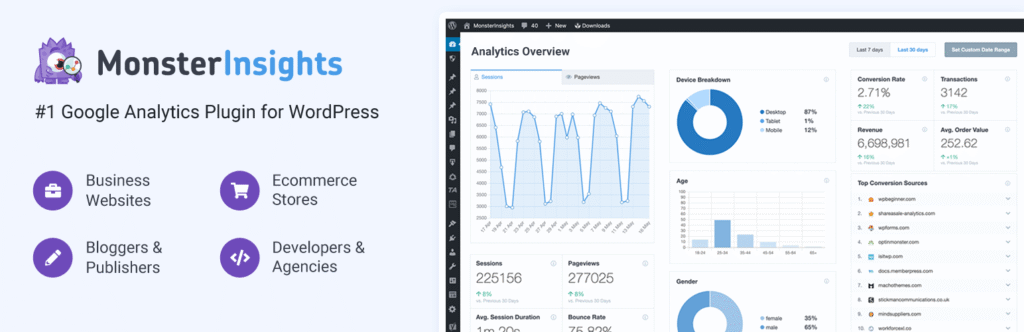
Why every website needs it:
- Traffic Insights: See how many people visit your site, where they come from, and which pages are most popular.
- Audience Demographics: Understand your visitors’ age, location, and interests, helping you tailor your content.
- Content Improvement: Identify what content performs well and what needs improvement, guiding your content strategy.
Simple Explanation: It’s like having a helpful assistant who tells you exactly who is visiting your store (website) and what they’re looking at.
Cost Structure: Freemium (Both Free and Paid versions available). The free version is called “MonsterInsights Lite.”
Beginner’s Verdict: Do I Need Paid? No. The free “Lite” version shows you the most important, fundamental data: who is visiting, where they came from, and your most popular pages. This is perfect for a beginner. The paid versions are geared toward businesses and e-commerce sites, adding advanced reports for things like tracking button clicks, affiliate links, and WooCommerce sales performance.
2.7. Akismet Anti-Spam: Keep the Junk Mail Out
What it does: Akismet automatically detects and blocks spam comments on your blog posts and contact forms. It’s often pre-installed with WordPress because it’s so effective.
Why every website needs it:
- Clean Comments: Keeps your comment sections free from irrelevant, often malicious, spam messages.
- Time-Saving: Reduces the time you spend manually moderating and deleting spam.
- Professionalism: A spam-filled comment section looks unprofessional and can deter legitimate engagement.
Simple Explanation: It’s like a bouncer at the door, making sure only real people get to leave comments, not spam bots.
Cost Structure: Freemium (Technically both, but commercial sites pay a low subscription). It is often pre-installed.
Beginner’s Verdict: Do I Need Paid? Yes, for commercial sites. For a personal, non-commercial blog, the free plan is generally sufficient. However, if you are running a business website, an e-commerce store, or anything generating revenue, you are required to use one of their low-cost paid subscription plans. The minimal cost is worth it for the peace of mind and professional-grade filtering.
2.8. Smush / Imagify: Make Your Pictures Perfect & Fast
What they do: These plugins automatically optimize and compress the images you upload to your WordPress site. Large images are often the biggest culprit for slow website speeds.
Why every website needs them:
- Website Speed: Significantly reduces image file sizes without noticeable quality loss, making your pages load much faster.
- Storage Space: Saves space on your web server.
- SEO Boost: Faster loading images contribute to better overall site performance, which Google likes.
Simple Explanation: These plugins shrink your pictures without making them look fuzzy, so your website stays super speedy.
Cost Structure: Freemium (Both Free and Paid versions available).
Beginner’s Verdict: Do I Need Paid? No. The free version of Smush allows you to compress and optimize images as you upload them, and it’s perfect for most small-to-medium sites. Smush places a monthly or overall limit on the number of images you can bulk-optimize, but for a beginner, this limit is usually very generous. Only upgrade if you run a photography site or publish dozens of image-heavy posts every week.
2.9. Elementor (Free) / SeedProd: Design Like a Pro, No Code Needed
What they do: These are powerful page builders that allow you to design custom pages and posts using a simple drag-and-drop interface. You can create stunning layouts without ever touching a line of code.
Why every website needs them:
- Visual Design: See exactly what your page looks like as you build it.
- Custom Layouts: Break free from your theme’s default layouts and create unique designs for landing pages, sales pages, or special blog posts.
- Beginner-Friendly: Intuitive interface makes professional design accessible to non-techies.
Simple Explanation: It’s like having a set of digital LEGO bricks for your website. You just drag, drop, and build beautiful pages exactly how you want them.
Cost Structure: Freemium (Both Free and Paid versions available).
Beginner’s Verdict: Do I Need Paid? No. The free version of Elementor (or the free version of SeedProd) is incredibly powerful. It provides the core visual drag-and-drop functionality, core widgets (text, image, button, etc.), and responsive editing. This is more than enough for a beautiful, professional, beginner website. The paid versions unlock “Theme Builder” features (customizing your header and footer), advanced widgets, and a massive library of pre-made templates, which are better suited for agencies or advanced designers.
2.10. WP Mail SMTP: Ensure Your Emails Always Arrive
What it does: This plugin fixes a common WordPress problem: emails sometimes don’t get delivered. It ensures that all emails sent from your website (like contact form confirmations, password resets, or new user notifications) reliably reach their destination.
Why every website needs it:
- Reliable Delivery: Prevents your website’s emails from going into spam folders or disappearing altogether.
- Trust & Communication: Ensures your users receive important information, building trust and preventing frustration.
- Easy Setup: Connects your WordPress site to professional email sending services.
Simple Explanation: It makes sure your website’s emails always get to the right inbox, every single time.
Cost Structure: Freemium (Both Free and Paid versions available).
Beginner’s Verdict: Do I Need Paid? No. The free version successfully connects your WordPress site to a reliable email service, which is the main function needed for email delivery. The paid version adds advanced features like email logging (keeping a record of every email sent) and priority support, which are beneficial for e-commerce sites or high-volume websites but not essential for a beginner.
3. How to Choose the Right Plugin: A Beginner’s Checklist
With so many choices, even within our list of the 10 best WordPress plugins every website needs in 2025, how do you pick?
- Necessity First: Only install plugins you truly need. Each plugin adds a bit of code, which can slow down your site if you have too many.
- Read Reviews: Always check the plugin’s ratings, reviews, and the number of active installations on the WordPress.org plugin directory.
- Last Updated: Ensure the plugin has been recently updated (within the last few months). This indicates it’s actively maintained and secure.
- Compatibility: Check if it’s compatible with your current version of WordPress and your theme (like Astra).
- Support: Look for plugins with active support forums or documentation in case you run into issues.
- Free vs. Premium: Many plugins have free versions that are great for starting. You can always upgrade to a premium (paid) version later for more advanced features if your needs grow.
4. Installing and Managing Plugins Safely
Installing plugins is usually very straightforward:
- Search: Go to Plugins → Add New in your WordPress dashboard.
- Install: Search for the plugin by name, click “Install Now.”
- Activate: Once installed, click “Activate.”
- Configure: Follow the on-screen instructions or navigate to the plugin’s settings to configure it.
Important Safety Tips:
- Backup Before Changes: Before installing any new plugin or making major changes, always create a full website backup using a plugin like UpdraftPlus. This is your safety net!
- Install from Reputable Sources: Only download plugins from the official WordPress.org plugin directory or directly from the developer’s trusted website. Avoid pirated or nulled plugins, as they often contain malicious code.
- Delete Unused Plugins: If you deactivate a plugin and don’t plan to use it again, delete it. Inactive plugins can still pose a security risk.
5. FAQs: Your Plugin Questions Answered
6. Conclusion: Equip Your Website for Success
Building a successful website doesn’t have to be complicated or overwhelming, even if you’re a non-techie. By strategically choosing and installing the right tools, you can give your site a professional edge, making it secure, lightning-fast, and easy to find on Google.
The 10 best WordPress plugins every website needs in 2025 that we’ve covered today are your ultimate toolkit. They are designed to empower creators like you to focus on what you do best—creating amazing content—while the plugins handle the heavy lifting behind the scenes.
Don’t let the fear of technology hold you back. Start with these essential plugins, learn how they enhance your site, and watch your online presence flourish. Ready to equip your website for success? Go ahead, pick your first plugin, and start building the website of your dreams!
GS Aeri is the founder of Tech4Creators, a platform created to help digital creators make sense of the tools, tech, and trends shaping today’s online world. With a focus on simplifying complex concepts and turning them into practical guidance, Aeri supports creators in working smarter, growing faster, and bringing bold ideas to life.